Overview
A key part of using VirtualBox is knowing that there is technology like the “VirtualBox Guest Additions”. What this is, are libraries and drivers that tell the hosted operating system, that it is hosted in VirtualBox, and it lets the two operating systems work together!
There are at least huge benefits of installing these:
- Shared Clipboard - you can configure a one-way or two-way clipboard sharing. For example, you Copy a value on your PC and Paste it in your guest VM. Without something as basic as that, how would exchange simple data? You’d have to manually type everything.
- Shared Folder - you can configure a shared folder between the guest and the host. Meaning, you can have a folder on your desktop, and that same folder can be mounted inside of your virtual machine! This lets you easily copy files back and forth through a “portal” that connects your guest and host computer.
- Screen Resolution - once installed, if you resize your VM window, the guest OS will instantly re-size the resolution. If you go to full-screen, it will re-adjust the resolution for full-screen!
There are several other benefits, but as you can see, it’s a valuable thing to do and just takes a minute.
Steps
Below are the steps to install the VirtualBox Guest Additions on Ubuntu.
STEP 1: Virtually insert CD
In the “Devices” menu, choose “Insert Guest Additions CD Image…”. On macOS:
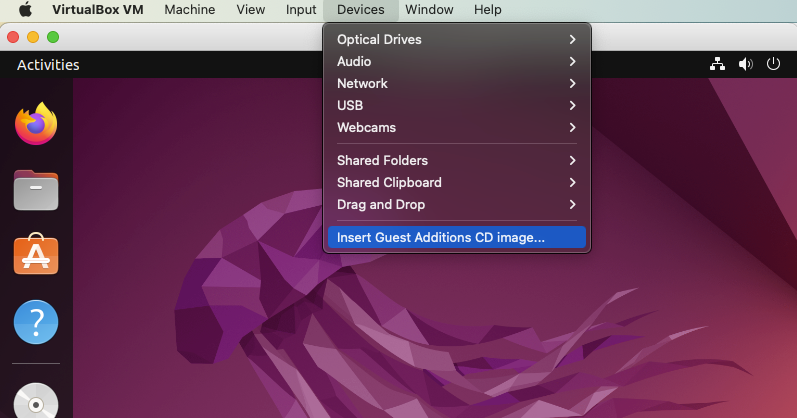
and on Windows:
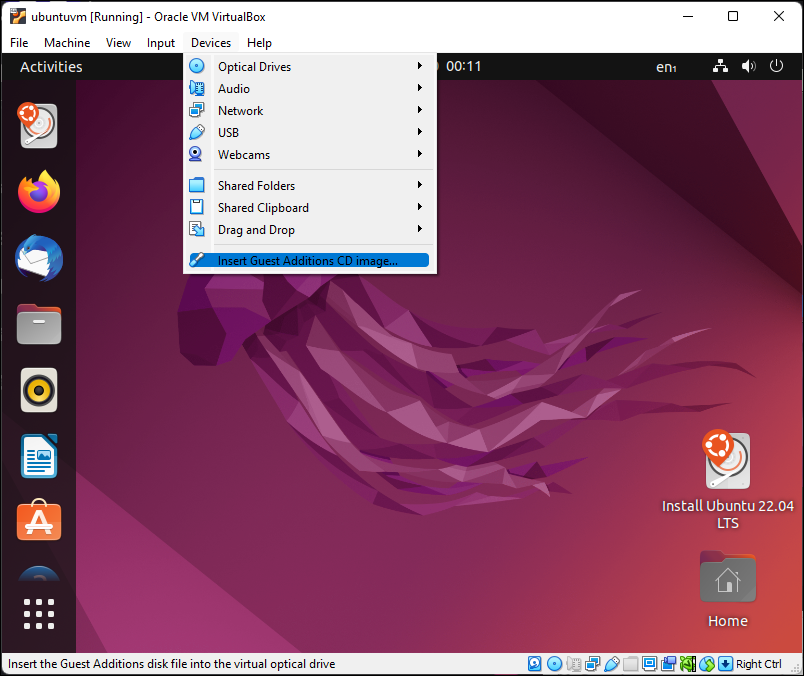
STEP 2: Run autorun.sh
Next, open the newly-mounted CD in the main menu on the left. That brings up a file explorer. Right-click on autorun.sh and choose to “Run as a program”:

That should prompt you for your password:

STEP 3: Reboot
When done, it should prompt you to reboot:

Summary
Upon reboot you should now see that the resolution changes when you resize the window, you can set up a shared clipboard or shared folder in the settings too.